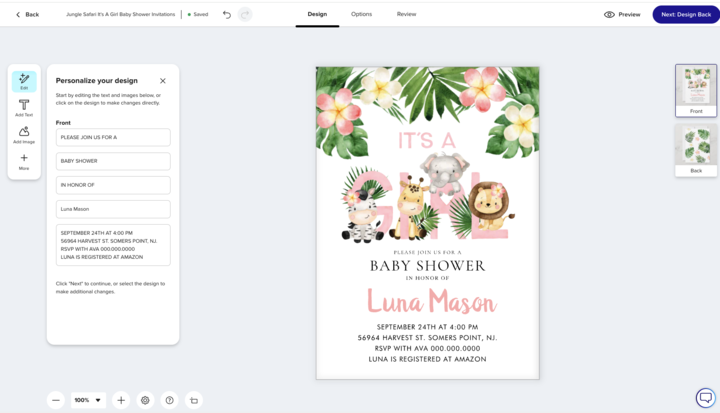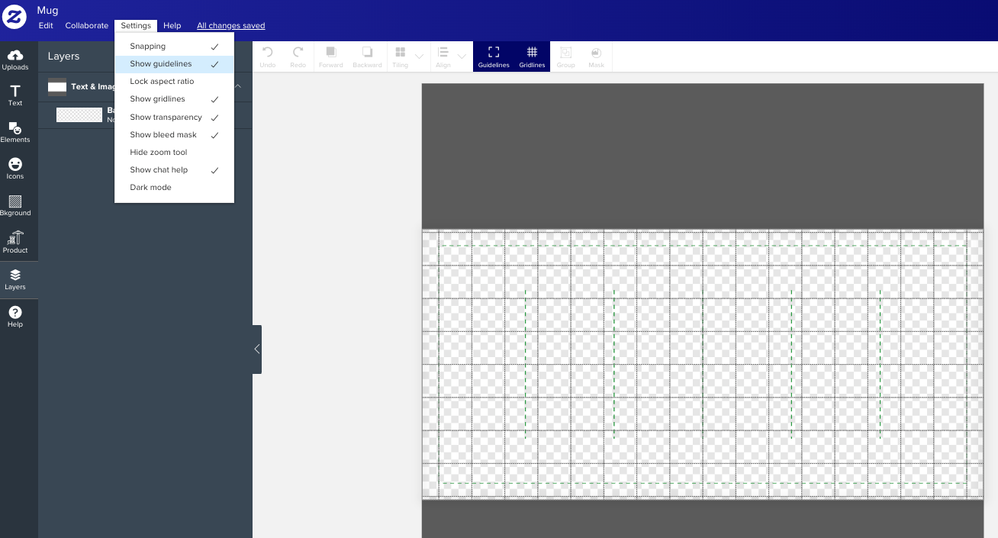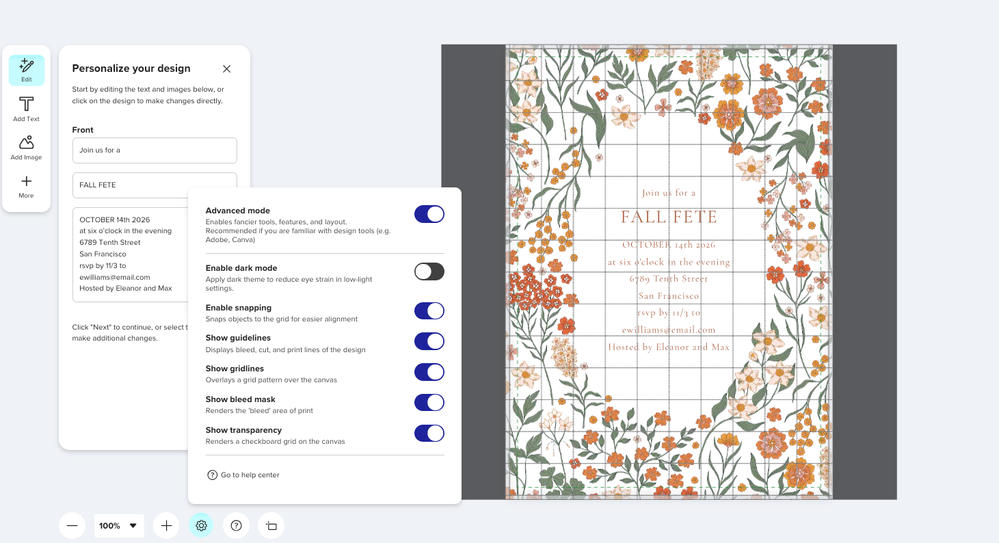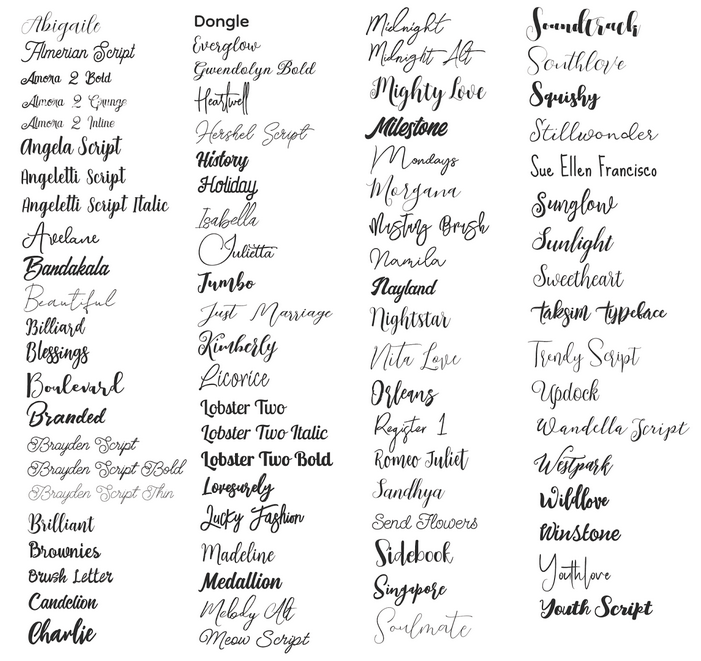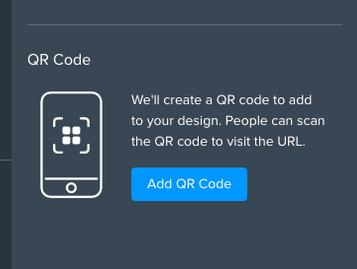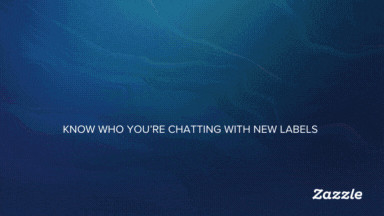
- Subscribe to RSS Feed
- Mark as New
- Mark as Read
- Bookmark
- Subscribe
- Printer Friendly Page
- Report Inappropriate Content
Hi Creators,
We wanted to share an update on the design tool and the ongoing A/B test. We’ve recently narrowed the test from three variants down to one, bringing forward an enhanced design tool and focusing on delivering the best possible experience for customers based on some challenges we saw with other variants. This variant will remain active for the next several weeks as we continue to fine-tune performance and review results.
Alongside the A/B test, we’ve also made updates to both the current and test versions of the design tool - specifically around the guidelines, safe lines, and bleed lines.
Our research shows that these visual elements can be confusing or overwhelming for many users who aren’t familiar with design systems. This can negatively affect the overall experience and, in some cases, reduce conversion rates. To make the tool more approachable and user-friendly, we’ve turned off these visuals by default. Users can still enable them at any time if needed.
Key Updates:
- Guidelines Off by default – Safe and bleed lines are now hidden by default but appear when an element is clicked or dragged.
- Updated styling/colors – Lines have been refreshed with a cleaner look: dotted (formerly red) and dark gray (formerly blue).
- Customizable settings – Users can toggle guidelines on or off at any time.
- Sticky preferences – Once a user sets their preference, it remains active during their session (no need to reset for each product).
- Design checks – Our system processes can detect and fix issues if designs are too close to the bleed area.
To turn guidelines on, simply adjust your settings within the design tool.
Current Design Tool:
AB test Design Tool:
We’ll be sharing more updates on the design tool and about the A/B test soon!
Best,
The Zazzle Team
You must be a registered user to add a comment. If you've already registered, sign in. Otherwise, register and sign in.