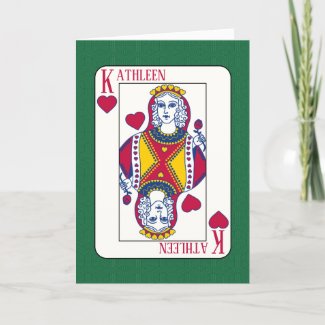- Mark as New
- Bookmark
- Subscribe
- Mute
- Subscribe to RSS Feed
- Permalink
- Report Inappropriate Content
04-12-2022 12:05 PM
Hello,
I have a program that, when you add text, it allows you to highlight words or even individual letters so you can resize them, add a different font than the other words, etc.
I'm trying to find if you can do that on Zazzle, and I don't see how. For example, I would like to make the first letter bigger than the rest of the word(s). Or different fonts. Or if what I'm writing is several lines with a header, I would like to make the header a different font and size than the rest. Now, I have to just type the header then do a completely new text box for the rest.
I can do the text on my program then transfer it to my Zazzle design, but then the customer can't personalize it. They have to get rid of it entirely and start from scratch.
Am I missing something?
Thank you!
Solved! Go to Solution.
- Mark as New
- Bookmark
- Subscribe
- Mute
- Subscribe to RSS Feed
- Permalink
- Report Inappropriate Content
04-12-2022 02:07 PM - edited 04-12-2022 02:21 PM
If you are using the same font/size you can select and align multiple items within the design tool and use the align function - being sure to click the radio button for 'selection' rather than artboard, but if you are working with multiple fonts or even multiple sizes of the same font, that may not work well for anything but middle alignments and you'll just need to do it by hand and eyeball. Turn snapping off in the settings and you'll be able to more easily fine tune the position of items on your artboard. After you've got everything set up and your template items set you can group your different text elements to make them easier to move around on your product.
This product line of mine uses this technique - it's customizable and open to editing in the design tool, so feel free to dive in and see what I've done to create it. If you do use this technique play around with different letter combinations... you will find that it's not always 100% optimal for every letter combo. Unless the font is mono spaced, how M and O fit together will obviously be different from how K and A do - usually within a single text block auto kerning takes care of this, but here you have to pick the happiest medium you can find that works.
- Mark as New
- Bookmark
- Subscribe
- Mute
- Subscribe to RSS Feed
- Permalink
- Report Inappropriate Content
04-12-2022 12:27 PM
No you aren't missing anything. The design tool only allows for text of one font, size or color within any one text box. You can of course fake it - Use multiple text boxes aligned to create what you are looking for. This can then be customizable, though slightly more complex for the customer.
- Mark as New
- Bookmark
- Subscribe
- Mute
- Subscribe to RSS Feed
- Permalink
- Report Inappropriate Content
04-12-2022 01:33 PM
Thank you for your response. May I ask - what / how do you align multiple text boxes?
- Mark as New
- Bookmark
- Subscribe
- Mute
- Subscribe to RSS Feed
- Permalink
- Report Inappropriate Content
04-12-2022 02:07 PM - edited 04-12-2022 02:21 PM
If you are using the same font/size you can select and align multiple items within the design tool and use the align function - being sure to click the radio button for 'selection' rather than artboard, but if you are working with multiple fonts or even multiple sizes of the same font, that may not work well for anything but middle alignments and you'll just need to do it by hand and eyeball. Turn snapping off in the settings and you'll be able to more easily fine tune the position of items on your artboard. After you've got everything set up and your template items set you can group your different text elements to make them easier to move around on your product.
This product line of mine uses this technique - it's customizable and open to editing in the design tool, so feel free to dive in and see what I've done to create it. If you do use this technique play around with different letter combinations... you will find that it's not always 100% optimal for every letter combo. Unless the font is mono spaced, how M and O fit together will obviously be different from how K and A do - usually within a single text block auto kerning takes care of this, but here you have to pick the happiest medium you can find that works.
- Mark as New
- Bookmark
- Subscribe
- Mute
- Subscribe to RSS Feed
- Permalink
- Report Inappropriate Content
04-12-2022 02:15 PM
As always, thank you very much! I will definitely do that as I am quite unfamiliar with all of this.
Thank you!!!