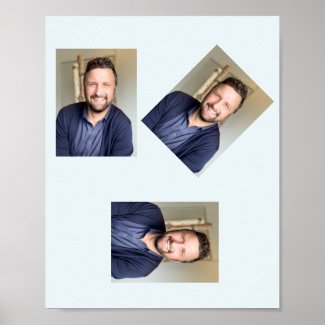Serious Problems for Rotated Photo Templates
- Mark as New
- Bookmark
- Subscribe
- Mute
- Subscribe to RSS Feed
- Permalink
- Report Inappropriate Content
06-10-2024 11:16 PM
- Mark as New
- Bookmark
- Subscribe
- Mute
- Subscribe to RSS Feed
- Permalink
- Report Inappropriate Content
06-11-2024 12:59 AM - edited 06-11-2024 01:07 AM
Hmm. Strange. I copied and pasted your image on the left and it didn't happened to me - only if I used your image on the right hand side. I than uploaded a dummy image of mine and it didn't happened to my image. Finally I uploaded the same image again and I still could not repeat what happens with your image on the right hand side. Very odd.
- Mark as New
- Bookmark
- Subscribe
- Mute
- Subscribe to RSS Feed
- Permalink
- Report Inappropriate Content
06-11-2024 02:13 AM
Very strange. The template worked just fine for me, and I got the same results if I entered the design tool and used the change image option:
I also tried copying the image on the left and then rotating the copy, and I couldn't get it to do anything weird.
I did notice that on your original, the rotated photo had been cropped. What steps did you use to copy/move/resize it? When I did it successfully, I copied the image, pasted it, then rotated it using the buttons in the right hand panel and NOT by grabbing it with the mouse.
Ever since they implemented the new "smart" resizing stuff, I've had horrible troubles accidentally cropping things because if you grab the corners when the "lock aspect ratio" setting is turned off it will stretch and crop the image in strange and unpredictable ways. I find it to be SUPER frustrating, so I try not to resize images using the mouse because that way I can leave the aspect ratio lock off (which is what I need for text fields) and not mess up my images - it's a total pain!
Anyhow, when I want two images the same size, I make the first one, copy & paste it, rename the template field, then exit the design tool and replace the image using the customer interface. You don't have to do that last part if your second image is the same size/aspect ratio as the original, but if it isn't you can get unpredictable results using the change image option in the right hand panel. It's crazy cumbersome, but it's the only decent way I've found to get two identically sized photo templates with different images in them.
Good luck! Hope you get it sorted out!
Cat @ ZB Designs
- Mark as New
- Bookmark
- Subscribe
- Mute
- Subscribe to RSS Feed
- Permalink
- Report Inappropriate Content
06-11-2024 08:33 AM
I find the crop tool problematic, too. I wish it would work like a standard crop tool.
- Mark as New
- Bookmark
- Subscribe
- Mute
- Subscribe to RSS Feed
- Permalink
- Report Inappropriate Content
06-11-2024 09:28 AM
For me the problem is that both the resize tool and the crop tool will crop the image, but in different ways. I mostly wish there was a way to set the dimensions of an image numerically - like in the right hand panel. It would make designing SO much easier!
Cat @ ZB Designs
- Mark as New
- Bookmark
- Subscribe
- Mute
- Subscribe to RSS Feed
- Permalink
- Report Inappropriate Content
06-11-2024 11:49 PM - edited 06-12-2024 12:01 AM



- Mark as New
- Bookmark
- Subscribe
- Mute
- Subscribe to RSS Feed
- Permalink
- Report Inappropriate Content
06-12-2024 12:30 AM - edited 06-12-2024 12:32 AM
OK, that's really weird. It seems like the issue comes about with the customer interface for changing the image, because if I enter the design tool and use the "change image" option, it works like it's supposed to. I'm wondering if the adjust image thing on the customer interface is getting confused because there are 3 images with the same url? Because if you choose the adjust option, it only gives you the option for one image, not all three. Hmmmm...
Well any way you slice it, it does indeed look like a bug. What's really strange is that the messed up images are not just resized, they're stretched, and in theory you're not supposed to be able to stretch the image even if you want to!
Hopefully someone from the tech team will take a look!
Cat @ ZB Designs