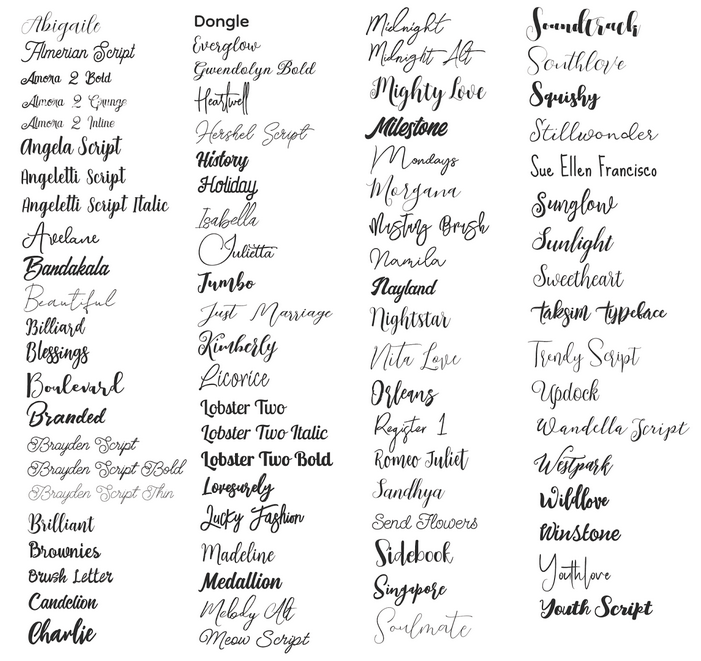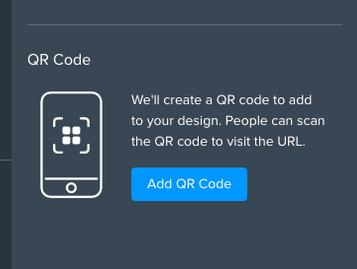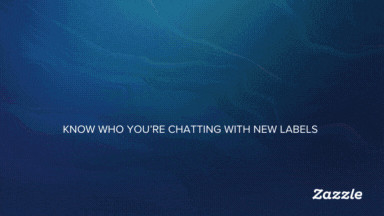
- Subscribe to RSS Feed
- Mark as New
- Mark as Read
- Bookmark
- Subscribe
- Printer Friendly Page
- Report Inappropriate Content
Hi Everyone,
Below you'll find a quick overview of the basics of this new community. We hope that this will help assist you with the basics here.
Login and Registration:
- Click the “Sign in” link in the upper right hand corner
- You’ll be redirected to Zazzle.com where you’ll enter your enter your email address and password, or use the social login options. If you do not have an account simply click on the Register button at the top-right.
Once logged in, you’ll be sent back to the Community page. If this is your first visit you may be asked to enter a username for use on the forums. Each username must be unique.
Front Page content:
On the front page of the website you’ll see quite a few new things. From top-to-bottom we have:
- The top row contains a simplified navigation menu at the top left, a Zazzle logo that you can use to get back to the Community home page, and a Marketplace search. At the top right corner there are three icons. The Chat and Cart icons are static icons. They’ll take you to the respective Zazzle page, but will not update to show new chat notifications or the number of items in your cart. This may be added at a future date. Finally, the profile dropdown will show your Zazzle member avatar, and if you click on the icon you’ll see a dropdown specific for the Community.
- Next, there’s a row of discussion forums that are available to you, based on permissions. In the future we will be building this menu out to contain items such as a FAQ, Help, and Groups.
- Below this is a hero image that will update periodically. In time you’ll find out why.
- Next comes the Welcome message, and a community search. The community search is notable because it will search all content in the community, including discussions, news articles, help articles, reference guides, and group content.
- Below this are a colorful row of featured articles. Look for important content to appear here.
- Finally (whew!) comes a recent listing of posts from across the discussion forums. There’s an option to sort the posts as you wish, and also a button to start a new discussion. On the right will be some extra information that is TBD
- Finally (for reals this time) you’ll find the latest news updates from our News blog.
Kudos:
You now have a way to show support or appreciation for someone else’s message. You can do this by clicking on the Kudo icon. You can undo this action by simply clicking on the icon a second time.
Tags and Labels:
A neat new ability that we have is that when you create a new discussion thread you can add Labels to the post. This helps categorize and contextualize what you’ll be discussing in your post. Tags are similar to Labels, but Tags can be added by anyone to any post. Users can subscribe to Tags and Labels, so if you’re especially interested in a certain topic then you can opt to receive updates on a specific tag. As you can imagine, Tags and Labels need to be used responsibly by the community in order for them to be useful for anyone.
Accepted Solutions and Ideation:
If you have a question for the community you now have the ability to select a post as being the "solution" to your question. This will thank the user for answering your question, and provide them with some credit that can help their user ranking in the community. The community will benefit from this new feature because the answer will be highlighted below the original question. This will allow other users with the same question the ability to quickly find the correct answer to the question. Everybody wins!
Ideation provides the community with the ability to show their support for an idea that is submitted in select Feedback boards. This new feature will only appear in some discussion forums, and it will only appear in the initial post. Given that idea submissions are mostly focused on the initial post, this provides the ability for the community to show its support while keeping the discussion thread short and to the point. This is advantageous over Kudos (which appear on each post) because we are able to easily run Ideation reports and forward them along to our Product team, who can use the community support data for feature enhancement and new feature development.
Inappropriate posts:
If you find a post that you feel is inappropriate then please let us know! You can do this by clicking the down arrow that appears at the top right corner of the post, then selecting the "Report Inappropriate Content" or "Report as Spam" option. The Moderator team will be sent a notification that you've reported the post, but the post will remain public until the report is reviewed. Users are not notified that their post was reported, but if we remove the post we may reach out to the poster to discuss the situation.
You must be a registered user to add a comment. If you've already registered, sign in. Otherwise, register and sign in.