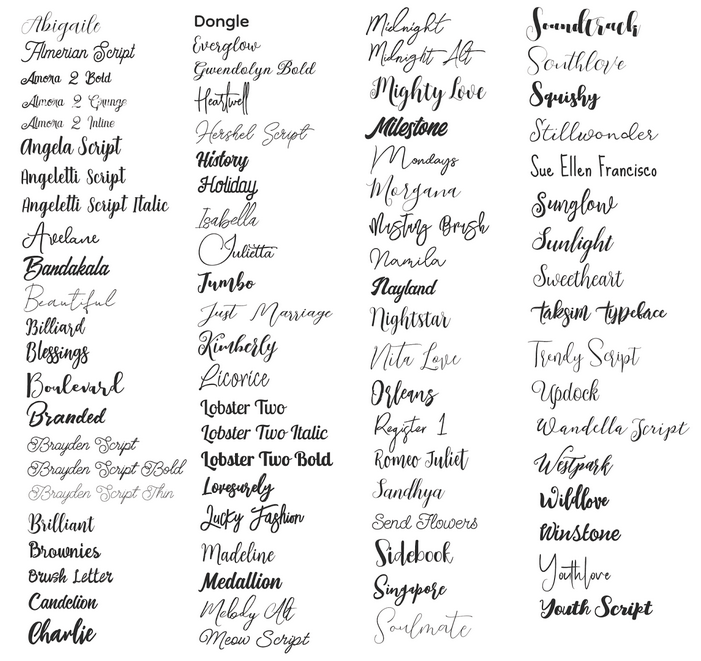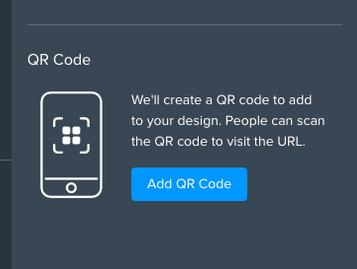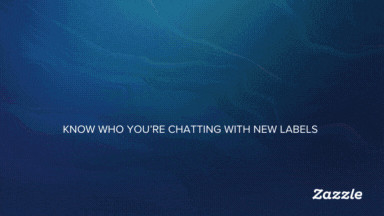
James

Creator Team
Options
- Subscribe to RSS Feed
- Mark as New
- Mark as Read
- Bookmark
- Subscribe
- Printer Friendly Page
- Report Inappropriate Content
06-23-2025
06:03 AM
Introducing photo Grids to your Elements options. Now making designs with multiple photos is easier than ever!!
To use the feature…
- Go on the design tool and navigate to Elements > Grids.
- You should be able to see 285 unique Grid elements to select and add to your design
- The grid presets are arranged by number of photos in the grid, so finding one for your needs is easy (up to 16 photos!)
Using it in your design…
- To add your own photo, you can drag an image on the canvas directly on to the frame in the grid, OR select the individual frame by double clicking, and click “Add Photo”
- To adjust a single photo in the grid once you have added it, quadruple click the image (you can also double click and select "adjust photo" from the options on the right.) and you can resize and adjust positioning.
- You can adjust the Corner Radius to your liking
For creators…
Grids supports image templates, simply select each frame individually (by double-clicking it) and set them as templates
Let us know how you plan to use these in your designs, below!
8 Comments
You must be a registered user to add a comment. If you've already registered, sign in. Otherwise, register and sign in.